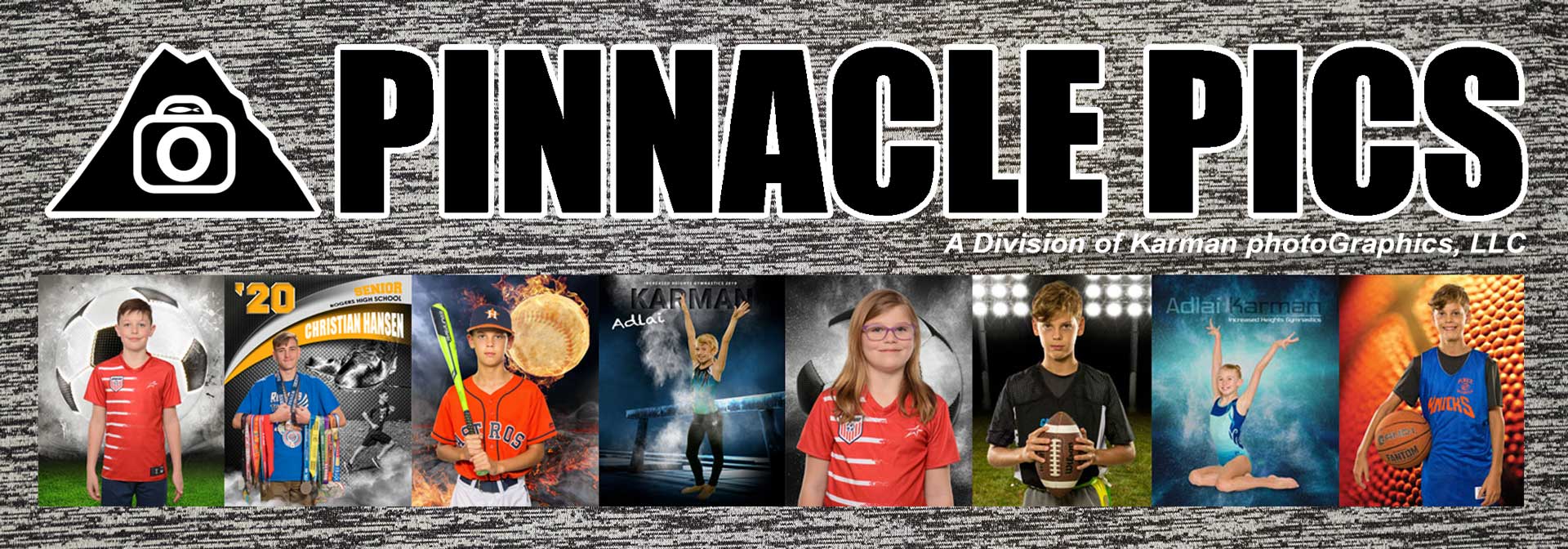You’ve got questions, we’ve got answers.
______________
Jump to:
How to Zoom and Crop
– or –
“Why is my kid so small in his pictures?”
______________
“How do I order photos of two or more kids in one order?”
For privacy reasons, most of our events are set up for each child to have their own private gallery link. When you have more than one child you will get an email for each child with a link to their photos.
To get two (or more) kids on the same order (and save on shipping costs) go to the first child’s gallery via the link we sent you in an email, choose the photo and background combo you like and then click the heart to save it as a favorite.

Then go to the email for the other child and click their gallery link, choose a photo and background and save as a favorite.



Have questions or need help? Just send us an email and we’ll get back to you as soon as we can.
______________
“Why is my kid so small in his pictures?”
or how to zoom and crop
In order to make virtual team photos that look more realistic we need to use a consistent setup for all of the athletes we photograph, whether they be a tall 5th grader or a tiny kindergartner.

We understand that when you first look at their gallery it may not look so appealing for the smaller kids, so we have made closer crops to make it easier to visualize how your final picture could turn out. You will see both the original crop and the zoomed in versions when you look at their gallery. Because we take so many photos for an entire league we use automated software to do this so it is applied to all the photos. That means some photos of the bigger kids look zoomed in a bit too close and also sometimes it zooms and crops a bit oddly.
But did you know that you can adjust the crop and zoom on your photos when you order them?
Here is how to crop your photo:
Go to your gallery via the link in an email we have sent you and select your photo and background. Then click “Continue to Order”

Select a product and add it to your cart (our cart software needs to know the size and aspect ratio of the product before it can let you crop it to that size and aspect ratio)

This next step allows you to add text or other graphics if you would like.

If you click on crop you can then change the size of your photo compared to the background as well as the positioning by clicking and dragging the image of your athlete.


You can also change your background if you find you prefer a different one after you have cropped it.
NOTE if you enlarge your athlete’s image a lot it will look blurry on the screen, however that is just a low resolution preview. Your actual print should look fine.
Click CONTINUE and the cropped version with any added text, graphics or effects will be added to your cart.
Have questions or need help? Just send us an email and we’ll get back to you as soon as we can.